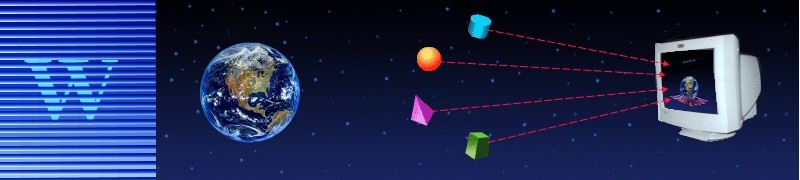|
|
Unique
features of WMQTool:
|
|
|
Security:
|
|
|
- SSL Support.
- Use of Security Exit provided to secure queue
managers from all type of access. This exit can be WMQTool’s standard
security exit or user defined exit.
- User to user, queue manager to queue manager and
upto mq objects, authorities can be assigned.
- You can track down activities of
users which change
properties of any mq object in the network. These activities are stored
in an audit file.
|
|
|
Queue Manager:
|
|
|
- No limit of number of queue managers. You can add two
same named queue managers to connect and work on. Only restriction is,
there cannot be more than one same hostname + port no combination on the
queue manager tree.
- Queue managers can be categorized in colorful
categories.
- You can see what WMQ version and platform the queue
manager is on.
- You
can work with queue managers having different CCSID.
- Authority files can be shared among different groups
of users.
- It can find out if command server is running.
- It can find out all the queue managers in your entire
network automatically.
- Allows to use RUNMQSC commands.
- You can save all the queue manager objects
definitions and use it to recreate them when required. You can also pick
individual objects to store the definitions and use them to recreate.
- Export all the connection information in XML format
and import from it later. You can create a text file manually containing
similar XML to import all the connection information at once.
- You can see how many queue managers are defined under
each category. You can also see number of queues, channels etc when a
queue manager is connected.
- Remote
administration of a Remote Queue Manager
is possible. You can connect to an authorized
queue manager and setup required channels
on that queue manager with the remote
queue manager. Then WMQTool will allow
you to administer the remote queue
manager connecting the authorized queue
manager.
|
|
|
Queues and Channels:
|
|
|
- Sorting of views on all the columns.
- Filtering the objects view depending upon initial
letters with an ‘*’. This new feature makes the queue manager connects
very fast, particularly when there are very high number of queues/channels.
- Filtering mq objects possible individually, without
any criteria, by marking desired objects only.
- You can view all properties and/or status (all
connected applications) of a queue or a channel in one window, with a
single mouse click.
- Channels can be Reset instantly. The
CurrentSequenceNumber will be instantly reset, no need to wait until a
message passes thru the channel.
- Visual queue full indication for visual alerts.
- Special option for setting triggering on and off to
facilitate application programmers.
|
|
|
Message Browsing,
Handling and MQMD:
|
|
|
- Header and message data are separated for viewing.
Practically, all types of messages like messages on Transmission Queue,
Dead Letter Header queue can be viewed with header and data separate.
Message data can be viewed in different formats like text, hexa-decimal,
EBCDIC, xml.
- Edit the data of a message, may or may not be having
header in it.
- Filtering messages allow you to send messages to a
queue, send messages to a file or delete messages selectively by setting
your own criteria to filter out.
- Messages can be sent to any queue of any queue
manager in the network. These messages can be stripped off for Dead Letter
Headers or Transmission Headers.
- Messages can be stored/backed up on the hard drive
and restored back to queue in original form. These messages, if stored in
text format, can be retrieved with different MQMD properties but the same
data.
- Message data can be stored in a file in plain text
format, eliminating any header.
- Message data can be viewed for exact locations of
bytes.
- Selectively delete the messages on a queue.
- Unlimited number of messages can be
viewed/copied/deleted/sent on a queue.
- You can make a bunch of messages stored as members of
a group while restoring.
- Message data can be edited in hexa-decimal numbers.
- Finding a string in the message data.
|
|
|
Some of the features available in WMQTool ....
|
|
|
WMQTool
7.0
|
|
|
|
|
|
|
|
|
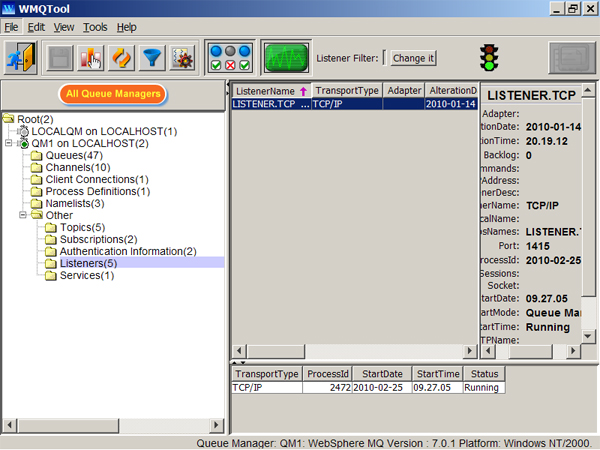
|
|
|
WMQTool
6.6
|
|
|
|
|
|
WMQTool provides
option to view all the displayed text in
virtually any language of the world provided
computer fonts are available.
|
|
|
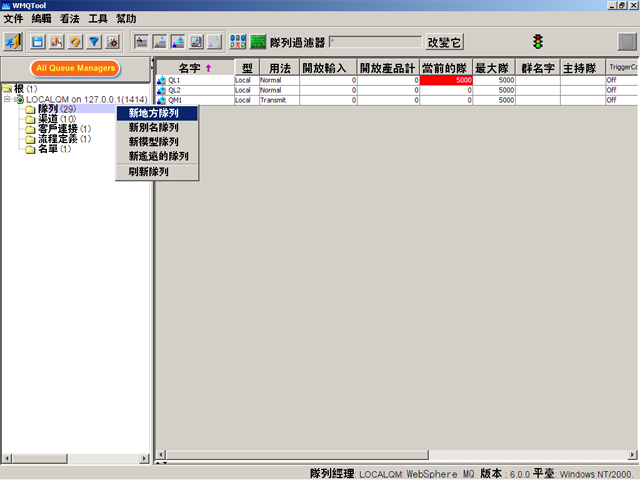
|
|
|
|
|
|
WMQTool provides
option to view all the displayed text in
virtually any language of the world provided
computer fonts are available.
|
|
|
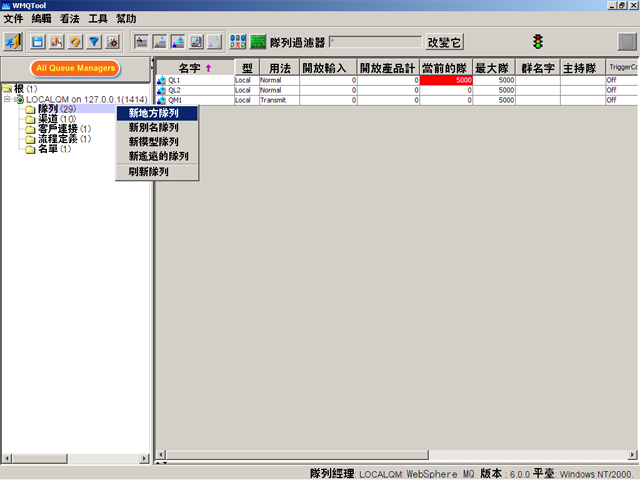
|
|
|
WMQTool
6.5
|
|
|
|
|
|
You can work with a queue manager to which
you do not have direct permissions to
connect. This you can achieve by setting
up the queue manager connection via
another authorized queue manager. You
need to setup channels between the two
qeue managers..
|
|
|
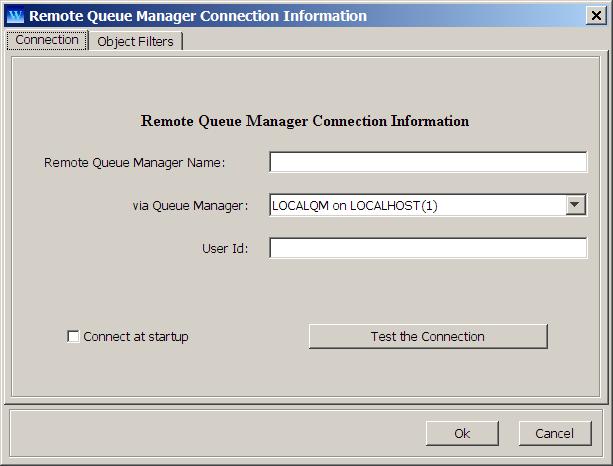
|
|
|
WMQTool
6.4
|
|
|
|
|
|
You can work with a queue manager with
different CodedCharacterSetID. Provide
the CCSID of the queue manager in the
queue manager definition.
|
|
|
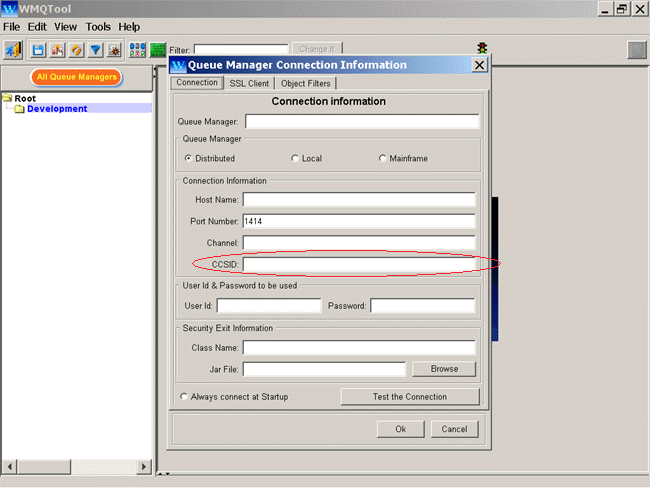
|
|
|
WMQTool
6.3
|
|
|
|
|
|
Applications are required to Publish or
Subscribe topics for WebSphere Business
Integrator. WMQTool provides you with
an easy way to perform any of these
functions.
|
|
|
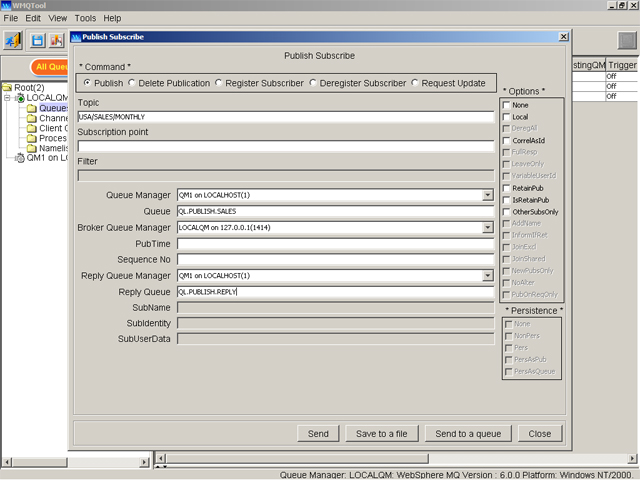
|
|
|
|
|
|
You may want to watch a queue being emptied
when an application processes a huge
number of messages. In this situation,
normally you would frequently click
on 'Refresh Queue' option to refresh
the queue. To do this automatically,
you can set the queue for Auto Refresh.
|
|
|
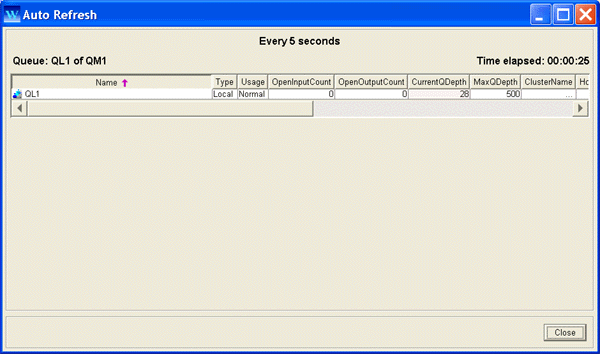
|
|
|
WMQTool
6.2
|
|
|
|
|
|
For those having hundreds of queues in
their queue manager, now it is very easy to work with them. WMQTool provides you a filter using wild
card '*' to view queues starting with certain letters only. This makes
it possible to view queues very fast even in Refresh.
|
|
|
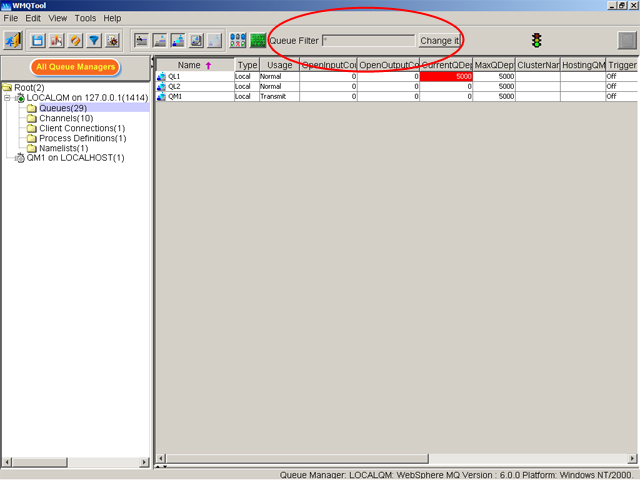
|
|
|
|
|
|
You can set a group userid to authorize
certain group of users for use of WMQTool. This eliminates the need
of creating individual key file or adding individual user to a shared
file.
|
|
|
|
|
|
WMQTool
6.1
|
|
|
|
|
|
|
|
|
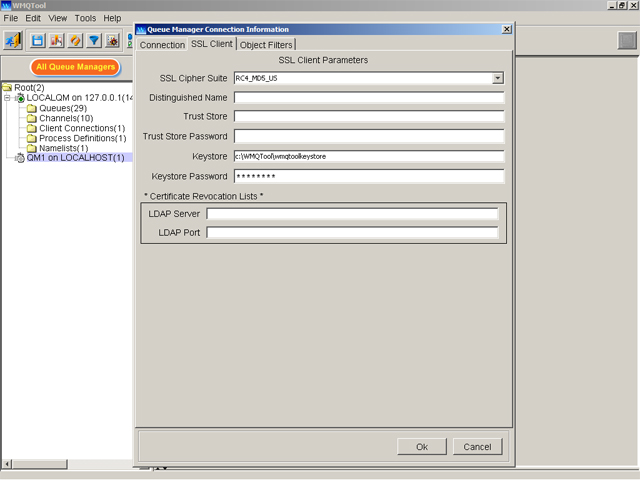
|
|
|
|
|
|
|
|
|
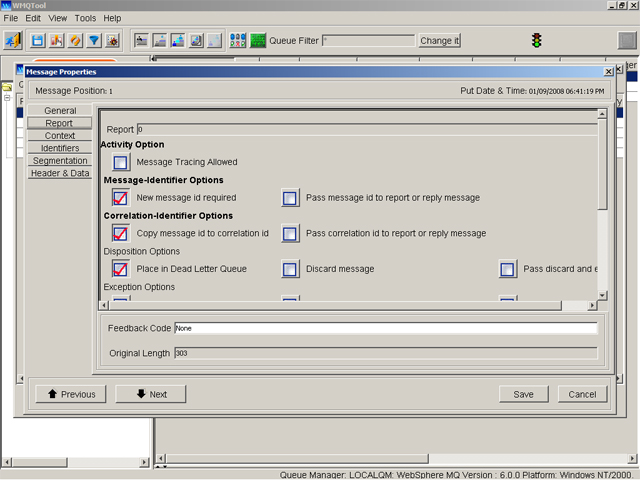
|
|
|
|
|
|
|
|
|
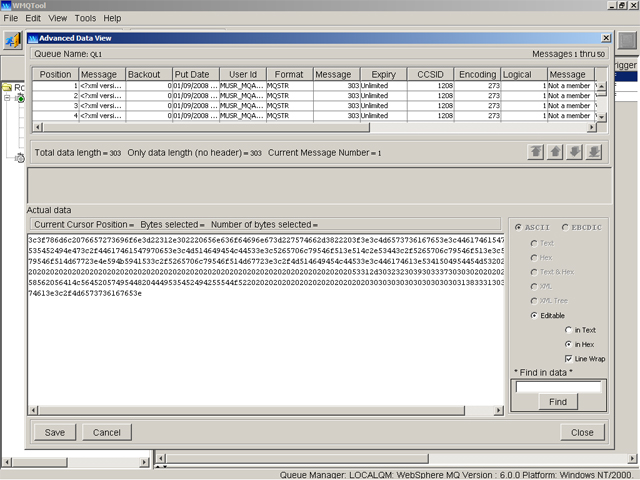
|
|
|
WMQTool
6.0
|
|
|
|
|
|
You can view/edit new fields of MQ V6 of
queue manager, queues and channels.
|
|
|
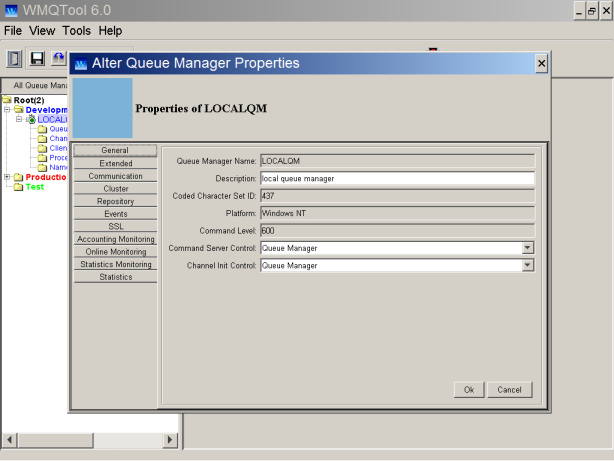
|
|
|
|
|
|
You can view all properties and status
of a queue or a channel in a side/bottom window. This particularly helpful
when you have not defined a column of property in view and you want
to instantly see it. In status window, you can see multiple entries
of status of a queue or a channel.
|
|
|
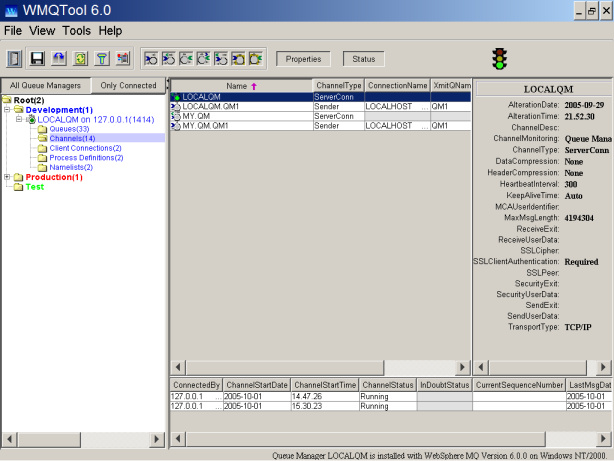
|
|
|
|
|
|
You can see how many queue managers you
have defined under each category making a total at the parent and grand
total at the root. You can also know how many queues or channels are
defined in the queue manager.
|
|
|
|
|
|
|
|
|
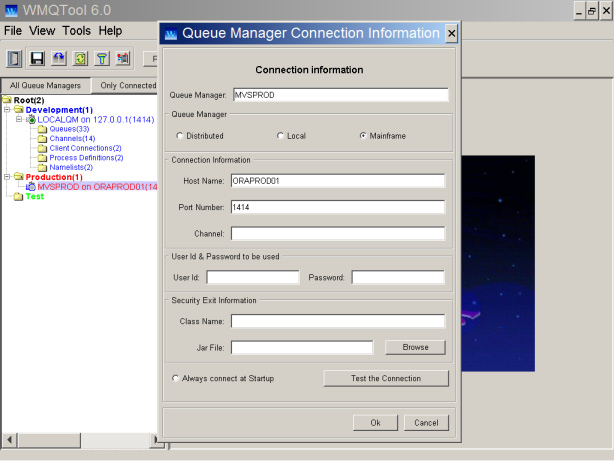
|
|
|
|
|
|
Those systems which do not have right mouse
button, can now use CTRL key and left mouse button for the use of right
mouse button.
|
|
|
WMQTool
5.3
|
|
|
|
|
|
You can find particular bytes of a
string or numbers into message data. This is particularly helpful
when you want to locate the position of particular bytes of string or
numbers in message data. You can also locate hex numbers.
|
|
|
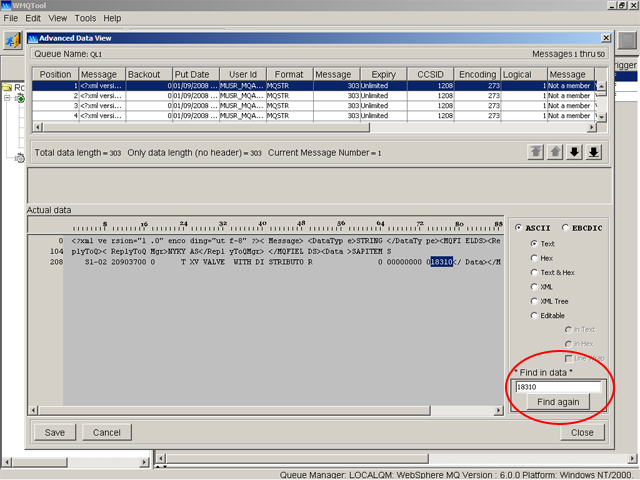
|
|
|
|
|
|
|
|
|
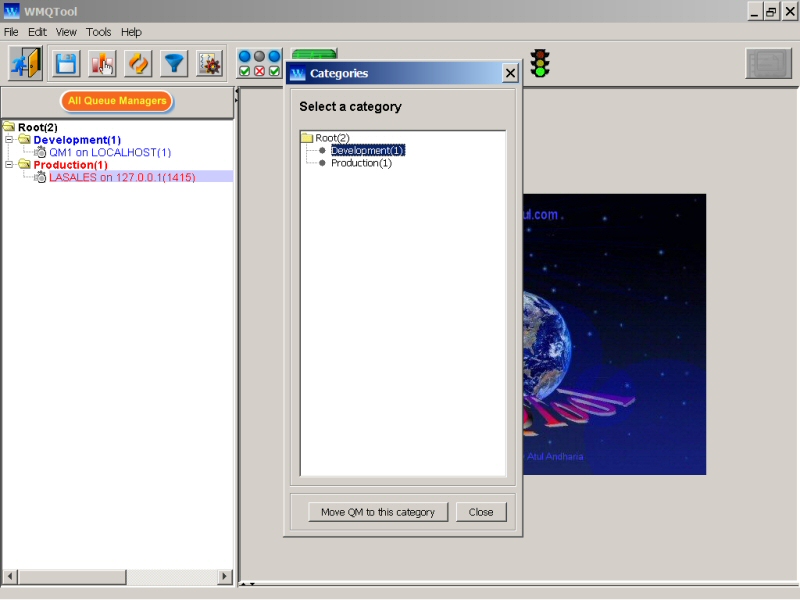
|
|
|
WMQTool
5.2
|
|
|
|
|
|
Now you can write your own Client Security
exit in Java and set it with WMQTool. You can also provide a userid
to be used to connect a queue manager thru Client/Server Connect Channel.
|
|
|
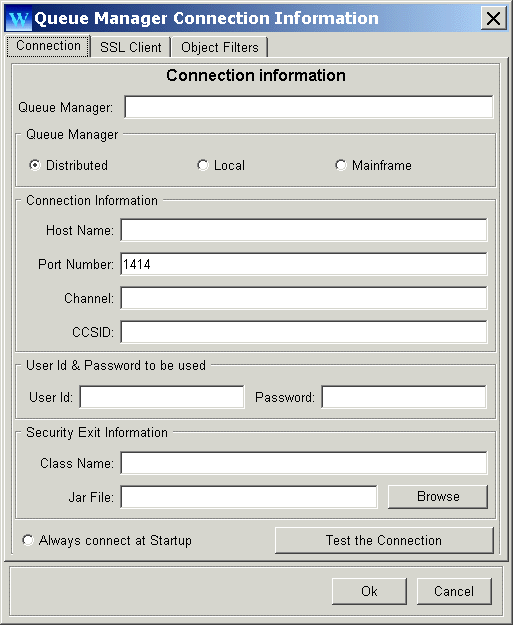
|
|
|
|
|
|
You can export your curren queue manager
connection information to an XML file. You can also import this saved
XML file or any other created by you so that you do not have to define
all the queue manager connection information manually.
|
|
|
|
|
|
While defining queue manager connection
information, you can set this queue manager to connect automatically
everytime you start WMQTool.
|
|
|
WMQTool
5.1
|
|
|
|
|
|
Now you can selectively exclude queue manager
defintion, System Objects definitions and all other definitions while
saving Queue Manager definitions. You can also select particular objects
of any queue manager to save the definitions.
|
|
|
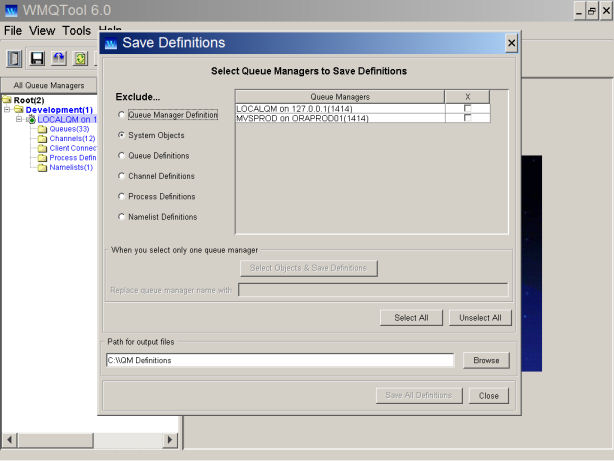
|
|
|
|
|
|
Queue managers defined in your computer
are local queue managers. To connect them, you do not require any other
information except queue manager name. Local queue manager is connected
in binding mode.
|
|
|
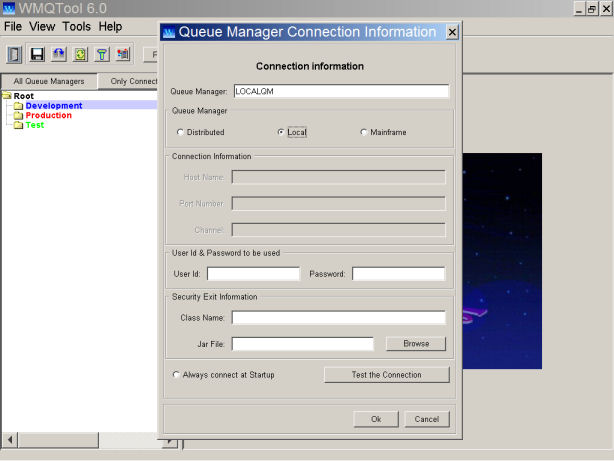
|
|
|
|
|
|
Header section in Advanced Data View is
improved to include all the header values for RFH2 headers. The header
values are displayed in formatted XML.
|
|
|
|
|
|
After finishing 'Retrieving Queue Managers
from the network', WMQTool generates a report in a text file containing
the list of retrieved queue managers and connections failed. You can
also 'Test Connection' after you add a queue manager while creating
a shared file.
|
|
|
WMQTool
5.0
|
|
|
|
|
|
You can filter messages by setting your
own expression involving any of the message properties including message data.
You can also combine more than one condition forming a complex expression. It
is very useful to extract desired messages from a bunch of messages.
|
|
|
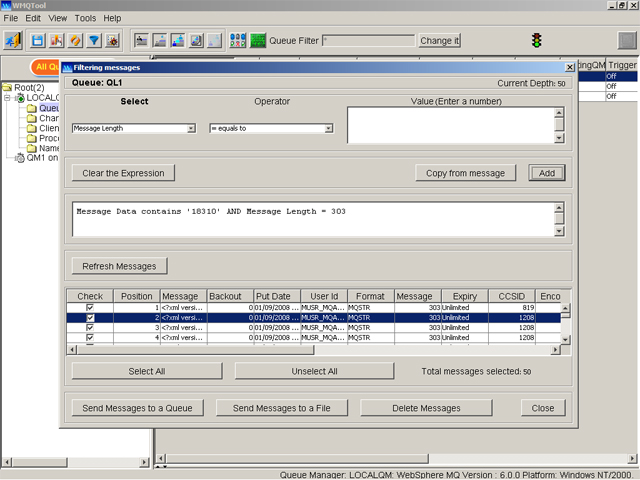
|
|
|
|
|
|
You may want to save definitions of queue
manager objects for various purposes like taking backup, recreating queue manager
etc. One advantage using this feature is, you do not need to log in to MQ Server
to execute the commands listed in a file with WebSphere MQ control command 'runmqsc'.
WMQTool can execute that file for you!
|
|
|
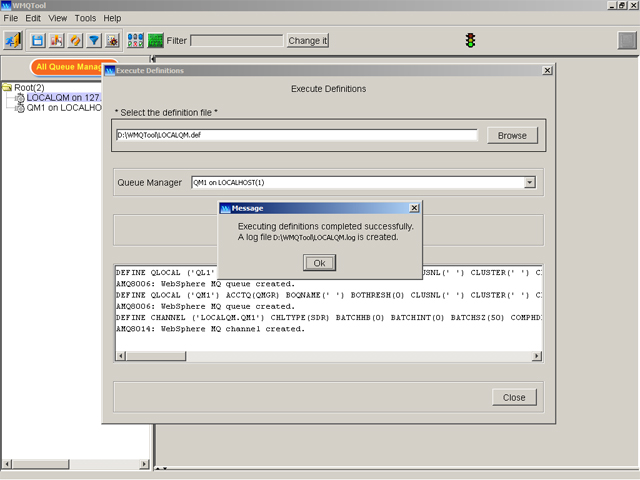
|
|
|
|
|
|
WMQTool
logs all the changes in the properties of queue manager objects
performed by users in the network in an audit file. This helps you to
know who did, what did and when did.
|
|
|
|
|
|
|
|
|
|
|
|
All queue managers, mainframe
and distributed, are searched by automatic search feature.
|
|
|
WMQTool
4.0
|
|
|
|
|
|
To
connect to a queue manager, you can define your own server connection
channel. If you do not define it, WMQTool will try to connect thru the
server connection channel that of queue manager name and if it fails,
then by SYSTEM.ADMIN.SVRCONN. SYSTEM.DEF.SVRCONN channel, the default
server connection channel is no longer used for queue manager connection
purposes from this release in WMQTool.
|
|
|
|
|
|
Dump
the data portion of a message in ASCII form in a text file. You may
want to load this data to any queue with or without RFH/RFH2 header.
You may want to put all these messages in a single group by simply checking
a checkbox.
|
|
|
|
|
|
|
|
|

|
|
|
|
|
|
|
|
|
WMQTool
3.3
|
|
|
|
|
|
|
|
|
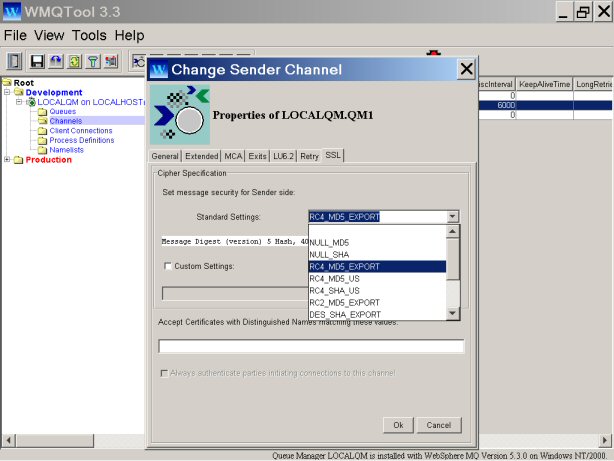
|
|
|
|
|
|
|
|
|
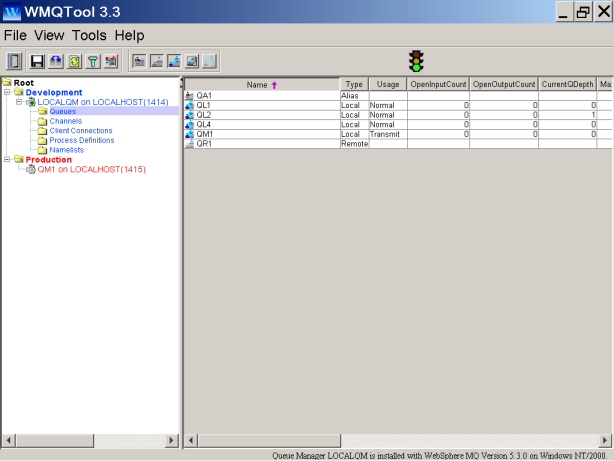
|
|
|
|
|
|
|
|
|
|
|
|
Now
all users will have to sign-in by entering their password when they
start WMQTool using a shared file.
|
|
|
WMQTool
3.2
|
|
|
|
|
|
You
can create a shared file to authorize all users in your organization.
WMQTool allows you to authorize any user with different authorities
on different queue managers and its objects.
|
|
|

|
|
|
|
|
|
|
|
|
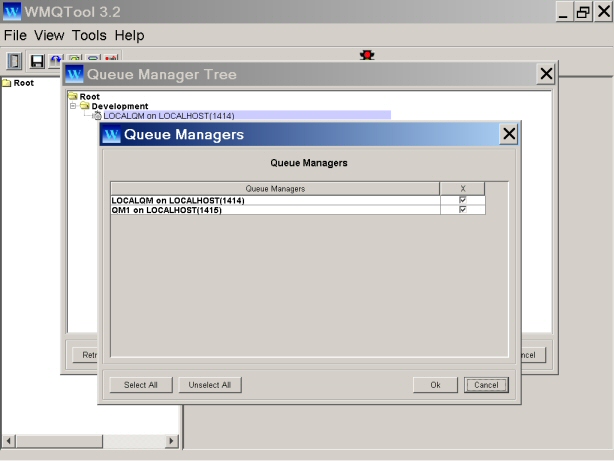
|
|
|
WMQTool
3.11
|
|
|
A
fix for z/OS queue managers.
|
|
|
WMQTool
3.1
|
|
|
|
|
|
Now
you can administer virtually all the queue managers in your entire network
including queue managers on Mainframe and OS/390 making WMQTool as a
single point of contact.
|
|
|
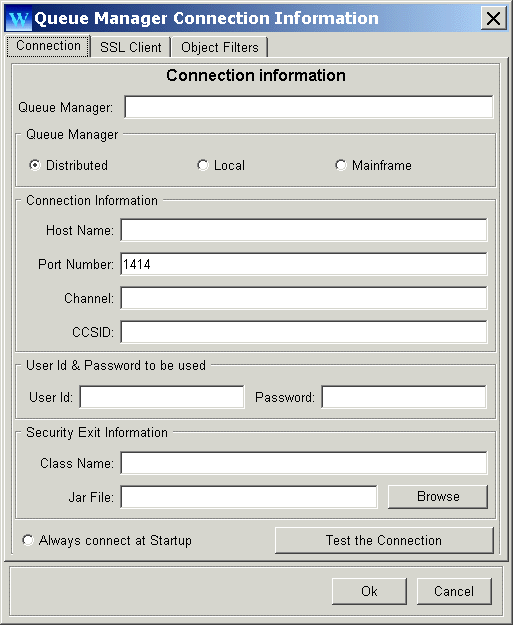
|
|
|
|
|
|
You
can view all the headers and data in a message sitting on a Transmission
Queue. This will help you to find more information about the message
data very easily and clearly.
|
|
|
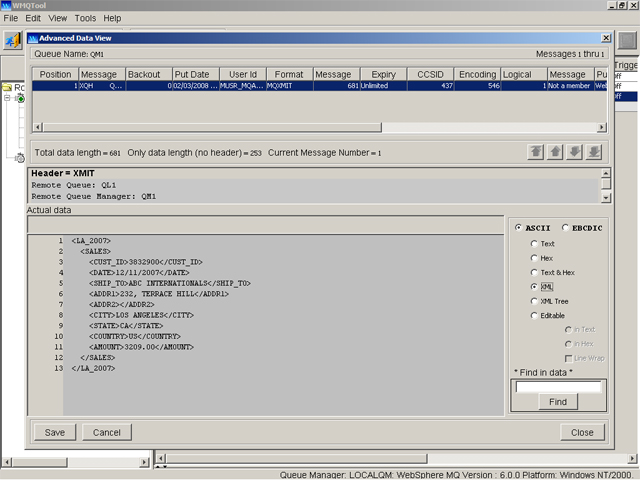
|
|
|
|
|
|
WMQTool
automatically detects the status of the Command server and informs you
to start it, if it is not running.
|
|
|
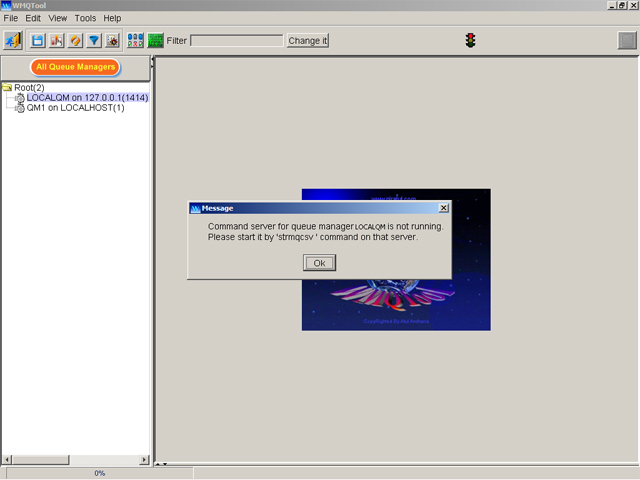
|
|
|
WMQTool 3.0
|
|
|
|
|
|
Now you can have your MQSeries objets secured
in more precise way. WMQTool 3.0 allows you to selective assign authorities
to other users for specific tasks only! A key file is generated per
user having all the information about that particular user. This information
is encrypted using Java's cryptography and converted into writable Base64
format.
|
|
|
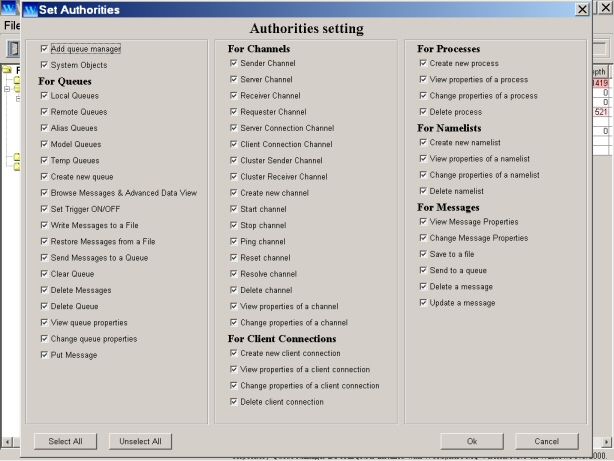
|
|
|
|
|
|
WMQTool 3.0 displays cluster queues along
with other queues in Queue View. Queue manager properties have two more
tab pages with information about clusters.
|
|
|
|
|
|
Some of the new features of WebSphere
MQ 5.3 are included in WMQTool 3.0. Three new columns are added in Queue
View. They are Hosting Queue Manger name, Applications name having
input handles and Applications name having output handles. Looking at
these columns, you can easily find out which applications are currently
having Input/Output handles for this queue. It also provides you the
userid who executed that application and process id of that application
on that server.
|
|
|
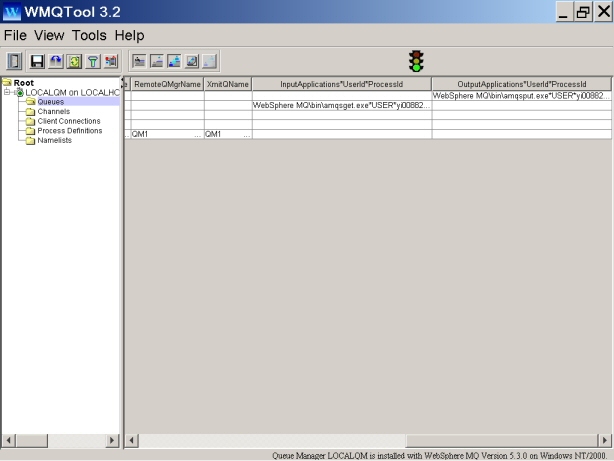
|
|
|
|
|
|
Now you can easily set Trigger ON/OFF without
going into queue properties change. A special option is provided to
let application programmer change the Trigger Setting ON/OFF while debugging
their applications. Previously, you had to do this by selecting Properties
of a queue. This may have risk of changing other queue properties
accidentally or intentionally.
|
|
|
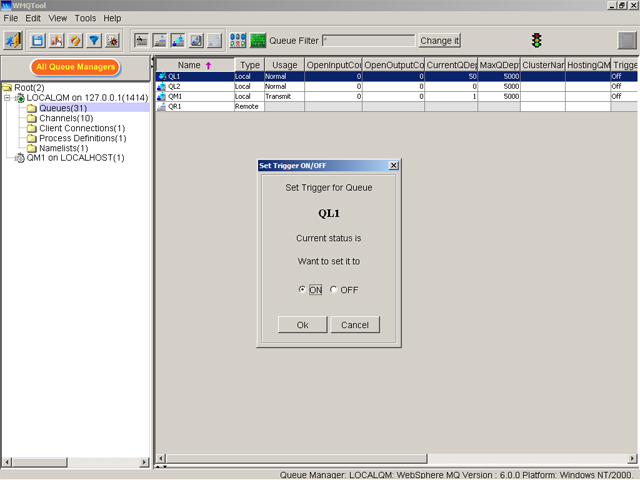
|
|
|
|
|
|
When you Send Messages to A Queue, WMQTool
3.0 optionally removes Transmission Header, in addition to Dead Letter
Header, whatever the case may be.
|
|
|
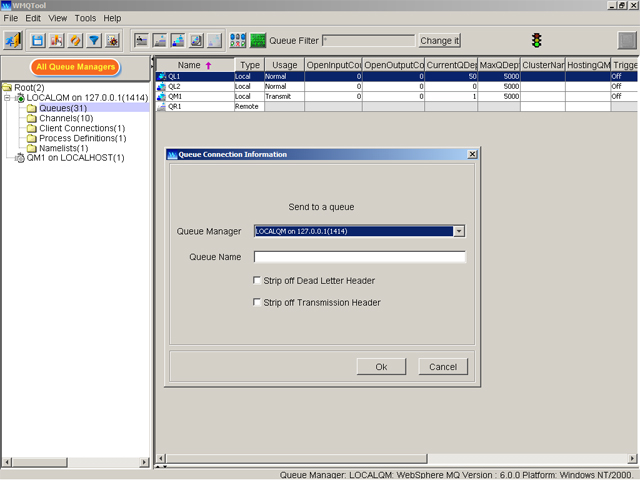
|
|
|
|
|
|
CurrentQDepth column in Queue View will
indicate you with the red colored in background. The zero depth will
be having white color as background. As the queue gets depth, the background
color will change to more and more red. When the depth will reach to
the MaxQDepth, the background will turn to complete dark red.
|
|
|
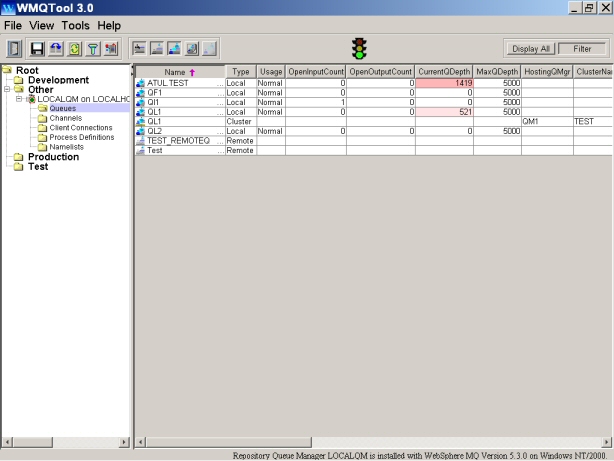
|
|
|
|
|
|
Now you can have queue type in Queue Filter
Setting and Channely Type in Channel Filter Setting. This way you can
easily identify the queues and channels you want to filter. Look at
the previous image.
|
|
|
|
|
|
A line of information
about MQSeries/WebSphere MQ version and its Operating System is displayed
on the info panel at the bottom right corner. Look at the previous image.
|
|
|
WMQTool
2.1
|
|
|
Upon special request,
WMQTool now comes with self-expiry after 3 months. This is just to enforce
users to have the latest version of WMQTool which provides with more
features and bugs fixed.
|
|
|
WMQTool 2.0
|
|
|
|
|
|
Now you can have Categories to differentiate amongst
Development, Staging, Test and Production queue managers. Or you can have
different categories for different regions. It becomes very convenient to
group related queue managers into one category.
|
|
|
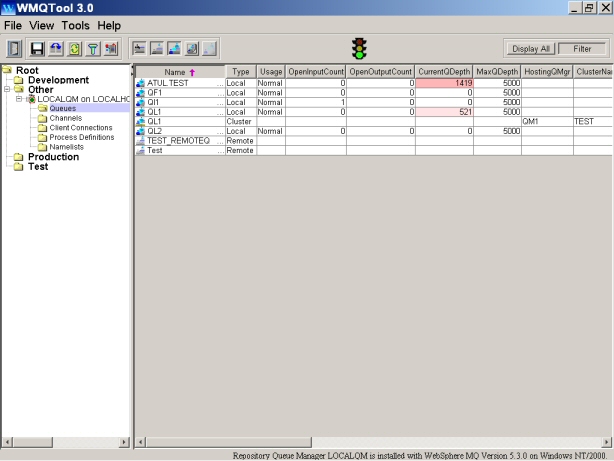
|
|
|
|
|
|
It was very
difficult to analyze bytes of data in a message. Advanced Data View
feature has made it very easy. Now you can visually see all the bytes and their
position in a message data. You can also see all headers and data separately.
You may edit the data also.
|
|
|
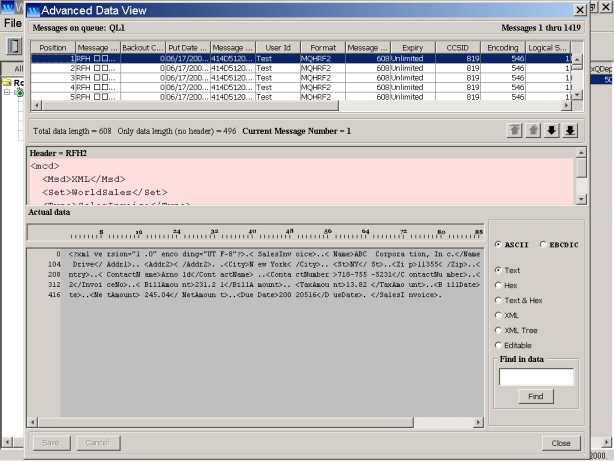
|
|
|
|
|
|
You can filter
all objects. If you have a large number of queues created in a queue manager,
it becomes little difficult to locate a particular queue. You may want to view
only those queues which are frequently used by you. To achieve this, you may
filter queues. Select only queues you want to view. All other queues will be
hidden. You can store this setting permanently too. This feature is also
available for channels, process definitions, client connections and namelists.
|
|
|
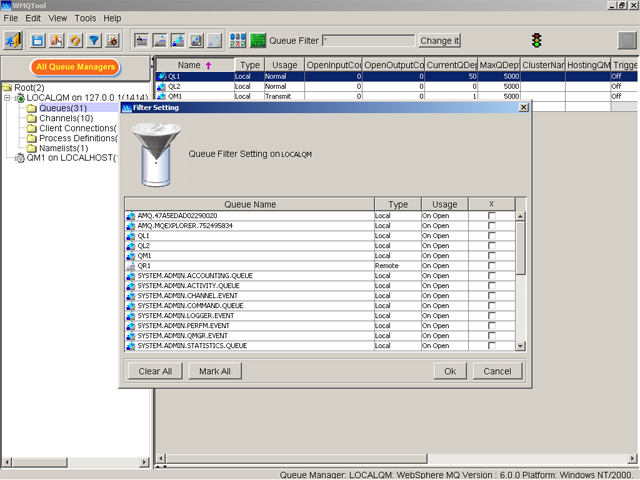
|
|
|
|
|
|
You may want to
send messages from one queue to another local queue or local queue of a remote
queue manager. This is possible now. Optionally, you may want to strip off
Dead Letter Header from the messages on a Dead Letter Header queue. This you
can do just by selecting a check box.
|
|
|
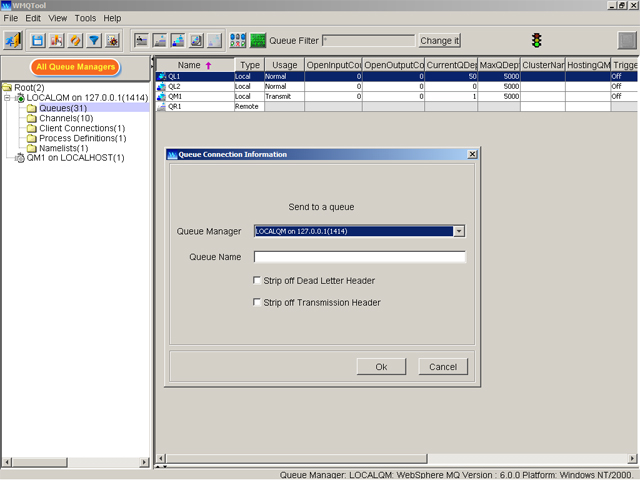
|
|
|
WMQTool 1.2
|
|
|
|
|
|
All the long running processes
when tool screen was used to freeze, are provided with a progress bar at the
bottom left of the screen. This will provide visual indication of the progress
of the process.
|
|
|
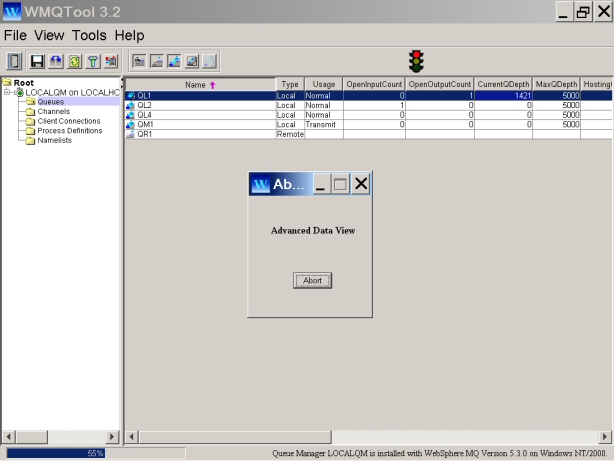
|
|
|
|
|
|
If you have implemented a
Security Exit in your WebSphere MQ implementation, this is must. Earlier
release 1.1 wouldn’t work as there was no Security Exit provided with the tool.
|
|
|
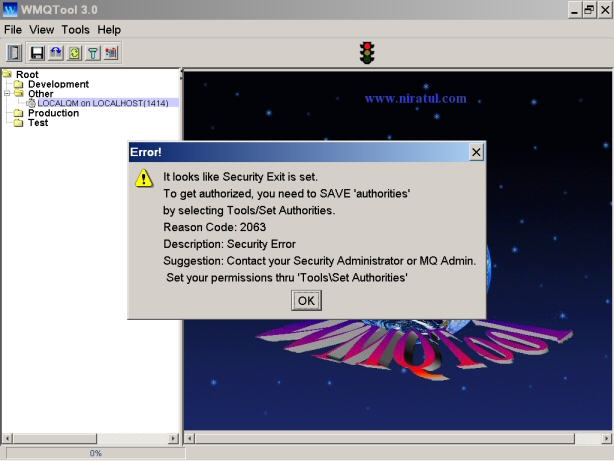
|
|
|
WMQTool 1.2 provides Security Exit without encrypting the
user ids of users. If your WebSphere MQ setup is implemented with Security Exit
and user ids are expected in some proprietory encryption, this tool will fail
to connect the queue manager with Security Error. In that case, to make this
tool working, I have to encrypt the user ids with the same encryption formula
that your WebSphere MQ Setup (Server Connection channel Security Exit) is
using. If you provide it to me, I will do it for you.
If you have not implemented any
Security Exit, it does not have any effect and WMQTool works ABSOLUTELY fine.
|
|
|
|
|
|
|
|
|
WMQTool 1.1
|
|
|
|
|
|
Now you can view all
documentation about the WMQTool while you are working on it. Just click
on Help/WMQTool Help from menu!
|
|
|
Sorting of rows in ascending
as well as descending order in views of Queues, Channels, Process Definitions,
Client Connections and Namelists.
|
|
|
Now you can sort columns of WMQTool
objects in descending order too. Clicking on any column header for the first
time will sort all rows in ascending order of that column and clicking second
time will sort on descending order. It is a toggling switch.
|
|
|
WMQTool 1.0 (First Release)
|
|
|
- You may
administer as many queue managers as you want simultaneously. Queue managers
having same name but different host name can also be administered. These queue
managers are automatically arranged alphabetically in the tree structure which
helps to find desired queue manager very easily.
- All the WMQ
objects are viewed in browse style with their properties. To distinguish between
different types of objects, specific icons are provided.
- To filter
queues and channels depending upon their types instantly, a set of toggling
buttons is provided in the tool bar.
- Views of
queues, channels, process definitions, client connections, namelists and
messages are provided with Column Selection facility. These selected columns
views can be saved permanently.
- Views of all
the WMQ objects can be sorted on any of the columns by clicking on header of
that column.
- Any number of
messages can be viewed depending upon the availability of your system resources.
There is no restriction for only first 200 messages. You may view all or only a
range of messages if the number of messages are more than 200.
- You may
selectively delete the messages by providing a range.
- You can view a
message in 4 different ways: Hexadecimal and Text, Only Text, EBCDIC and Text,
and XML tree.
- You can view
only data portion of any RFH or RFH2 header containing message in the data
section. This helps you view the data and header separately as well as select
that data to copy and paste elsewhere.
- You can edit
the data of any message in ‘Text’ format and save it back to the queue.
- You can put a
new message directly on the queue by WMQTool. You can also add RFH or RFH2
header in it.
- Like views of
all WMQ objects, messages view also can be sorted on any selected column.
- All the
messages can be stored/backed-up in files on your local drive. These messages
can be very easily restored onto any queue.
- You can send a
message from one queue directly to another queue, may be of a remote queue
manager.
- In channel
views, all channel status properties can be viewed along with the normal channel
properties. You don’t need to select another option for viewing channel status
properties.
- Channels can be
Reset instantly. The CurrentSequenceNumber will be instantly reset, no need to
wait until a message passes thru the channel.
- Channels can be
resolved.
|