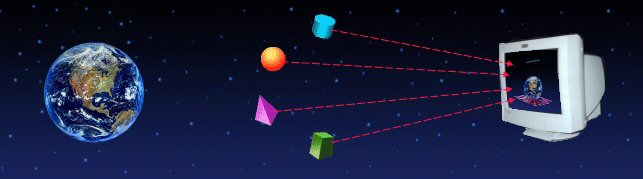
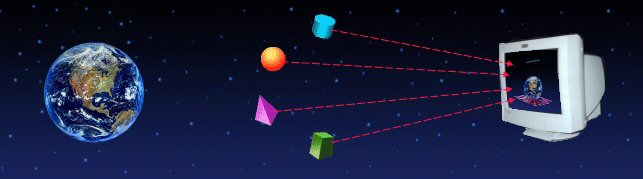
| Publish Subscribe: |
|
While working with WebSphere Message Integrator Broker of IBM Corporation, applications are required to Publish a Message, Delete Publication, Register Subscription, Deregister Subscription or Request Update. WMQTool provides an easy way to perform any of these functions. |
|
To publish/delete a Topic, register/deregister a Subscriber or Requesting Update, click on 'Tools/Publish Subscribe' on the menu at the top. A new window like following will be opened. |
|
|
|
|
|
Select any of the radio buttons for Publish, Delete Publication, Register Subscriber, Deregister Subscriber or Request Update. The options on the window required for the related function will be automatically activated. |
|
For example, click on 'Publish' radio button. |
|
|
|
Provide the values for the fields you want to set. Check mark the required options under 'Options' and 'Persistence'. Check marking 'None' will automatically uncheck all other options. |
|
|
|
When you are done, click on the any of the three buttons, 'Send', 'Save to a file' and 'Send to a queue'. When any of the request is successfully sent, it displays the message 'Request sent successfully'. |
|
Send: |
|
Clicking on this button will send a request to the broker specified for the selected function. If ReplyToQ and ReplyToQMgr are provided, broker response for the request sent is displayed. If the broker fails to process the request and sends back the error, it is displayed. |
|
Save to a file |
|
The request to broker is saved in a file in MQ message format. This file can be loaded to any queue for the retrieval of the message by using the option "Restore Messages from a File" on a local queue. |
|
Send to a queue The request to broker is sent to a queue. The queue manager name and queue name are asked in the following window. This message can be sent to a queue like SYSTEM.BROKER.CONTROL.QUEUE, for the function selected using "Send Messages to a Queue" option on the local queue. |
|
Close |
|
Clicking on 'Close' button will close the window. |
|
|